Menu Items
The menu items defined in the tab "Menu items" are displayed in the ADOxx Modelling Toolkit among the predefined queries available for selection:
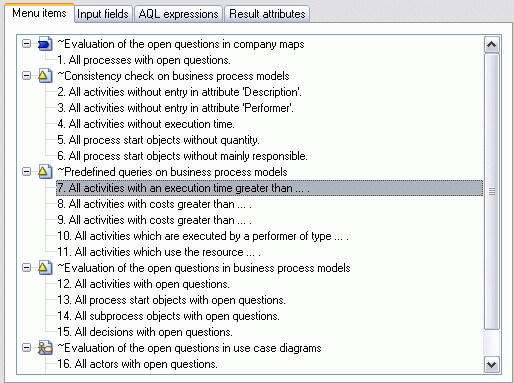
A menu item refers to a model type. The model type's symbol is displayed infront of each menu option in the "Menu items" window. Each menu option may include one or more queries.
Create menu item
If you wish to add a new menu option, select that of the existing menu option above or below the position you want to insert the new menu option. Then open the pop-up menu by clicking on the right mouse-button and select the option "New".
In the window "Insert new element" select the entry "Menu item" from the list "New element", then specify the insertion position and click on the**"OK"** button.
Within the window "Edit text field" you can enter text for the menu option and select the model type to which the query refers.
Hint
If you would like to define a short-cut you have to enter a tilde (~) prior to the letter desired in the text field of that menu option.
Make sure that the short cuts defined are unique.
After entering the text, the short cut's definition and the model type, click on the "OK" button to create the new menu option.
Hint
If you wish to add the new menu option in the last position, you do not need to previously select an existing menu option.
Create new query
A new query is created in a similar manner to a new menu option. You select either the menu option within which you want to create a new query (the new query will be inserted as the last query) or if you wish to place the new query in a certain position, select one of the queries belonging to the menu option desired.
Then open the pop-up menu by clicking on the right mouse-button, select the menu option "New", select "Query" from the "New element" listbox and define - if necessary - the insertion position in the window "Insert new element". Click on the "OK" button and enter a text for the query within the window "Edit text field"
After entering the text, click on the "OK" button to create the new query.
Change menu item/query
You can change the text of queries or menu options or the model type to which a menu option has been assigned at any time. To do so select the element (query or menu option) you wish to alter, open the pop-up menu (right mouse-button) and select the menu option "Edit". The window "Edit text field" in which you can change the text and the model type of the menu option or the text of the query appears. Then click on the "OK" button and the changes will be performed and displayed.
Delete menu item/query
If you wish to delete single queries or menu options (including all their queries), select the particular element (query or menu option), open the pop-up menu (right mouse-button) and select the menu option "Delete". The query or menu option will be deleted after a confirmation query.
Edit attributes of a query
In order to edit one of the attributes (Input fields,AQL expressions or Result attributes) select the particular query and click on the tab.
Hint
When you first create a new query, the attributes "Input fields", "AQL expressions" and "Result attributes" are empty.